User Guide for Sample App
Overview
This page aims to facilitate your understanding and utilization of our DuitNow Signature Generator to perform essential tasks related to signature generation, verification and JSON Web Token (KWT) creation. The Sample App features four primary tabs, each with high-level explanations of their functionalities:
- 1. DuitNow Version 1: Generate signatures for Version 1 using XML format.
- 2. DuitNow Version 2, X-Signature: Generate a signature for Version 2 using string format.
- 3. DuitNow Version 2, JWS: Generate a JSON Web Token (JWT).
- 4. Verify Signature: Verify signed messages and signatures against the public key derived from the private key used for signing.
The sample app can be downloaded here.
Getting Started
Navigate to the desired tab based on your document signing or verification needs.
Fill in the mandatory inputs as specified for each tab.
Details of the input steps for each tab explained in the respective section as below
Click the "Generate" button to obtain the desired output.
JWS
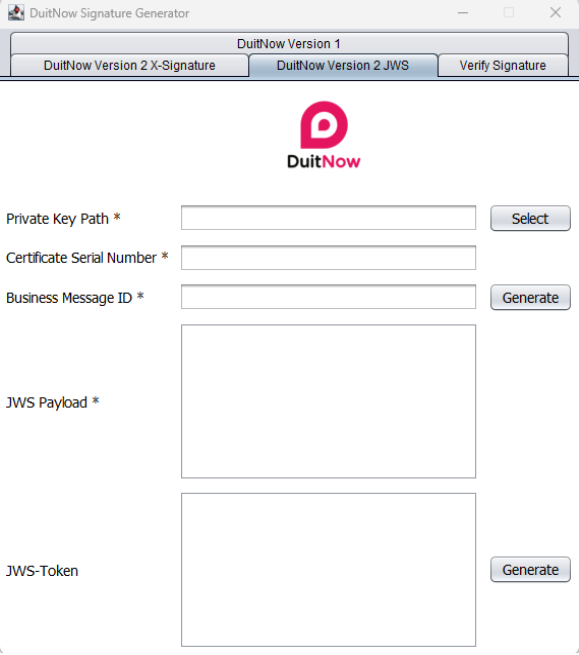
Fields
| Field | Definition |
|---|---|
| Private Key Path | The sender’s private key file used to encrypt the information. |
| Certificate Serial Number | Participant's Certificate Serial Number. |
| Business Message ID | The transaction identification to be enquired. |
| JWS Payload | The Original JSON data message to be signed. |
| JWS-Token | The generated JWT for bearer token. |
Steps
Click on 'Select' button to find your private key.
Fill in your certificate serial number
Click on 'Generate' button to generate the 'Business Message ID'. A random value will be generated. Alternatively you can fill in the value with the valid format.
Fill in the JSON payload into the 'JWS Payload'. Minified and non-monified JSON message are supported.
Click on the 'Generate' button to create the JWT.
Verify Signature
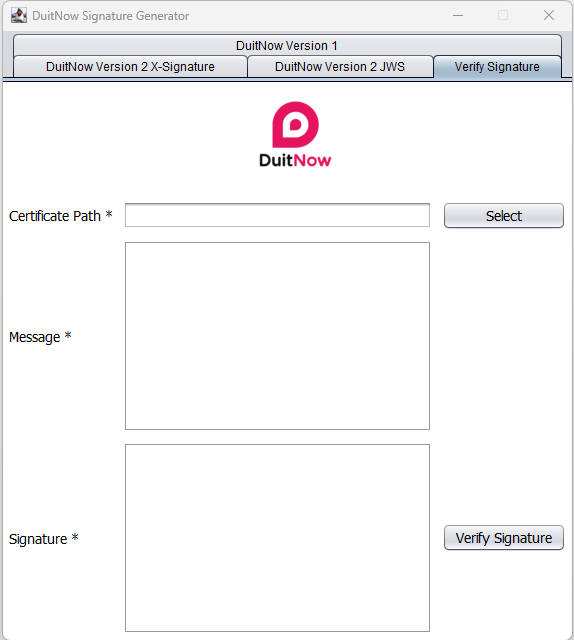
Fields
| Field | Definition |
|---|---|
| Certificate Path | The public key to decrypt the signed message created from the corresponding private key. |
| Message | The message used to sign the signature with the corresponding private key |
| Signature | The generated signature from the corresponding private key. |
Steps
Click on 'Select' button to find your private key.
Fill in the signed message into the 'Message' field
Fill in the generated signature into the 'Signature' field.
Click on 'Verify Signature'.