Browser Redirection
This section provides an overview of a redirection feature in FPX.
Redirection Flow
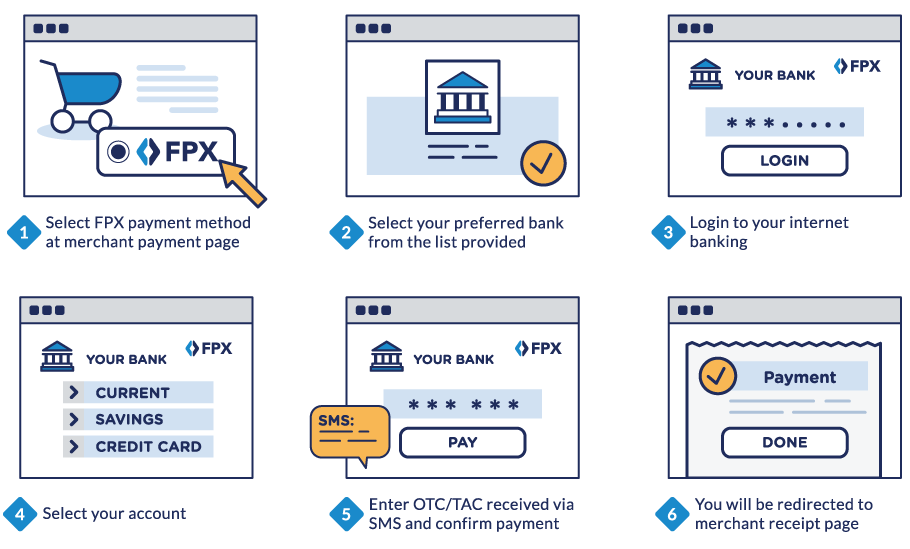
Redirection Requirement from Merchant to FPX
Once Buyer selects “Pay via FPX” as his payment option, Merchant website redirects the Buyer to Internet Banking page. The redirection should use FORM POST request via SSL.
Internet Banking page should be displayed in a full browser window. Do NOT display Internet Banking page in a new pop-up window or a new browser tab. Usage of HTML iFrame is NOT allowed.
Merchant Page
Merchant Web Page
Merchant is required to display the following FPX information into their web page:
- FPX Logo
- FPX Operating Hours
- FPX Information - Merchant should link this to https://www.paynet.my/personal-fpx.html
Merchant’s web pages must be compatible to major mobile browsers supported by iOS and Android based devices (i.e. Safari, Chrome, Android mobile browser, Mozilla Firefox).
Terms and Conditions
Merchant is required to have a statement on FPX Terms and Conditions. The Terms and Conditions should link to FPX Terms and Condition URL. This link would open to a new Internet browser.
Clicking on the “Proceed” button will deemed the Buyer acceptance to FPX Terms and Conditions.
| Environment | URL |
|---|---|
| UAT | https://uat.mepsfpx.com.my/FPXMain/termsAndConditions.jsp |
| Production | https://www.mepsfpx.com.my/FPXMain/termsAndConditions.jsp |
Redirection
Once Buyer selects “Pay via FPX” as his payment option, Merchant website redirects the Buyer to Internet Banking page. The redirection should use FORM POST request via SSL.
Internet Banking page should be displayed in a full browser window. Do NOT display Internet Banking page in a new pop-up window or a new browser tab. Usage of HTML iFrame is NOT allowed.
Buyer Bank List
Once Buyer selects “Pay via FPX” as his payment option, Merchant should display all Buyer Bank list (in a drop down) for Buyer selection. In the event that the Bank Status is Blocked (B), Merchant should display the Bank as “Offline”.
Buyer Bank list can be obtained via sending BE message to FPX. FPX will respond with the Bank list details via BC message.
Merchant should implement auto sending of BE message, every time Merchant want to display the Buyer Bank listing to their customers.
Merchant Receipt Page
Merchant is required to display the following transaction details into their receipt page:
- Transaction Date
- Transaction Amount
- Seller Order Number
- FPX Transaction ID
- Buyer Bank Name
- Transaction Status
Transaction Status is determined by response code received in AC message. It can either be Successful (00), Pending for Authorization (99), Pending (09) and Others (other codes besides 00, 99, or 09).
Other Requirements
Merchant should also implement the following items:
IP Address
Merchant are NOT allowed to whitelist any of FPX IP in their firewall. This is to ensure that any IP change at PayNet side will not disrupt Merchant’s FPX operations.
Any messages (either Direct or Indirect) should use PayNet’s URL.
Transaction Limit
Merchant shall follow FPX minimum and maximum transaction limit values. However, Merchant are advised not to hardcode the minimum and maximum transaction limit values at their web page since FPX may change these values at any given time.
Buyer’s Email Address
Merchant who has the capability to capture their customer’s email address in their web page is required to pass the email address inside the AR and AE message to FPX.
Automatic Certificate Renewal
Merchant is required to have a functionality to replace FPX Certificate automatically, once provided by PayNet. This function is important to ensure that FPX transactions are not affected during the transition period.
Redirection Requirement from FPX to Buyer Bank
Below are list of requirements that need to be implemented by Buyer Bank:
- After Buyer choose the Buyer Bank and click “Agree and Continue” button at FPX Entry Page, Buyer will be redirected from FPX page to Bank’s Internet Banking.
- Ensure Internet Banking Login page is seamlessly displayed using the same browser page as FPX page.
- Use the parameter mesgToBank for redirection to Internet Banking
Sample Code :
<form action="" method="POST" name=f2 >
<input type="hidden" name="mesgToBank" value="<?xml version="1.0" encoding="UTF-8"?>
<OFX>
<AUTHREQ>
<MSGTYPE>AR</MSGTYPE>
<MSGTOKEN>01</MSGTOKEN>
<TOKEN>O</TOKEN>
<FPXTRANSID>1406191719010921</FPXTRANSID>
<EXCHANGEID>EX00000155</EXCHANGEID>
<BATCH>4989055119278338983</BATCH>
<NOOFORDERS>1</NOOFORDERS>
<TXNDATETIME>20140619171336</TXNDATETIME>
<FPXDATETIME>20140619171909</FPXDATETIME>
<ENCRYPTVALUE>43322F7531724C5A7172484270582B31674150484844464D377058593733456C6B4755306C4761617A79486C6771425853484562653761682F2F536B6454786C49646A4F3337686F7643474C0A6D3230474858416A4E386A6F6C5847674950464D73446C6C704A5164764969737773714C316F474E466773535A51586934576F2B4562463435726C6336546947652B5A54504C51627936626C0A4B636B4D7444553668572F62385836526F664D3D</ENCRYPTVALUE>
<ORDERLIST>
<SERIALNO>1</SERIALNO>
<SELLERORDNO>0021001153536</SELLERORDNO>
<SELLERID>SE00001034</SELLERID>
<SELLERDESC><![CDATA[TEST BANK C SELLER 2]]></SELLERDESC>
<SELLERBANKID>TEST0001</SELLERBANKID>
<SELLERBRANCHCODE>SAVING</SELLERBRANCHCODE>
<SELLERACCNO />
<IBAN>01</IBAN>
<BUYERBANKID>SBI0002</BUYERBANKID>
<BUYERBRANCHCODE>SBI TWO</BUYERBRANCHCODE>
<BUYERACCNO />
<BUYERNAME />
<BUYERID />
<MAKERNAME />
<OTHERPAYMENTDETAILS />
<CHARGETYPE>AA</CHARGETYPE>
<RESERVE1 />
<RESERVE2 />
<RESERVE3 />
<RESERVE4 />
<TRANSCURRENCY>MYR</TRANSCURRENCY>
<TRANSAMOUNT>1.00</TRANSAMOUNT>
<SETTLECURRENCY>MYR</SETTLECURRENCY>
<SETTLEAMOUNT>1.00</SETTLEAMOUNT>
<FEECURRENCY>MYR</FEECURRENCY>
<FEEAMOUNT>0.50</FEEAMOUNT>
<GST>0.00</GST>
</ORDERLIST>
<RESPONSEURL><![CDATA[https://sit.mepsfpx.com.my:8888/FPXMain/processMesgFromSBIBanks.jsp]]></RESPONSEURL>
</AUTHREQ>
</OFX>" >
Redirection Requirement from Buyer Bank to FPX
Below are list of requirements that need to be implemented by Buyer Bank:
- Buyer Bank must send Indirect AC message back to FPX via Browser. This will ensure that Buyer can see the transaction status at the merchant site.
- Buyer must not open a window named “fpx” and post Indirect AC message to FPX.
- Use the parameter mesgFromBank for redirection to FPX.
- Use the Response URL given inside the AR message. Refer Appendix 1 – FPX Service Messages for more details.
- If the Buyer clicks on “Cancel” button during their Internet Banking session, Bank to ensure that Buyer will be redirected to FPX Entry Page with appropriate response code. Refer Appendix 5 – Response Code for more details.
- Clearly instruct Buyer to proceed to FPX Status Page in order to complete the transaction. Recommended option is to have a confirmation button i.e. “Continue with Transaction”.
Sample Code :
<form method=post action="https://uat.mepsfpx.com.my/FPXMain/processMesgFromSBIBanks.jsp">
<input type=hidden name=mesgFromBank value='<?xml version="1.0" encoding="UTF-8"?>
<OFX>
<AUTHRESP>
<MSGTYPE>AC</MSGTYPE>
<FPXTRANSID>1406180936420602</FPXTRANSID>
<NOOFORDERS>1</NOOFORDERS>
<ENCRYPTVALUE>6D454D6679584E7946317A4C6F67434E6E382F72387A49696B4256754F6230426C746B49312F685A714F317257314D47494D5A35566B7A2F5A6D6E5057494A715063587A3969532B594959540D0A2B414A4169694B784F444B77744D4D3556616C713774635832654C327943302F394F6142617272674463793750416A727332476871704251437A2B4665317067473743374279717567472F730D0A365964484C4458416F69624432644C2F2B79715231354C4943794F4A594949583275783339616D2F344E4631774C4973686A6C55454A684C4A44414F71334764716542316F313445677548300D0A4E4D5A644E374D334949663149775170786D75374B55666E76426C785073474E584648632B2B2F44523631616777494861545844514D756E744E51775A70427537542B4F30376A31455A38510D0A6159626B71304B6C386176424B4B7A6F4D454F452B59365867797376703864313157477879673D3D</ENCRYPTVALUE>
<ORDERLIST>
<SERIALNO>1</SERIALNO>
<SELLERORDNO>6289650201599360575</SELLERORDNO>
<BUYERBANKID>SBI0002</BUYERBANKID>
</ORDERLIST>
</AUTHRESP>
</OFX>' >