Test with Simulator
Once the project is successfully created, the first step is to explore the product and run tests via our simulator. This stage is known as Certification Centre.
Reference:
- 1. For details about DuitNow Pay integration and technical specifications, go to Intergration Overview page.
- 2. For details about PayNet’s simulator, check out this page.
Disclaimer: PayNet may add more relevant or remove obsolete test cases from time to time.
Step 1: Click View Test Suite button to view the details and test cases of the specific service.
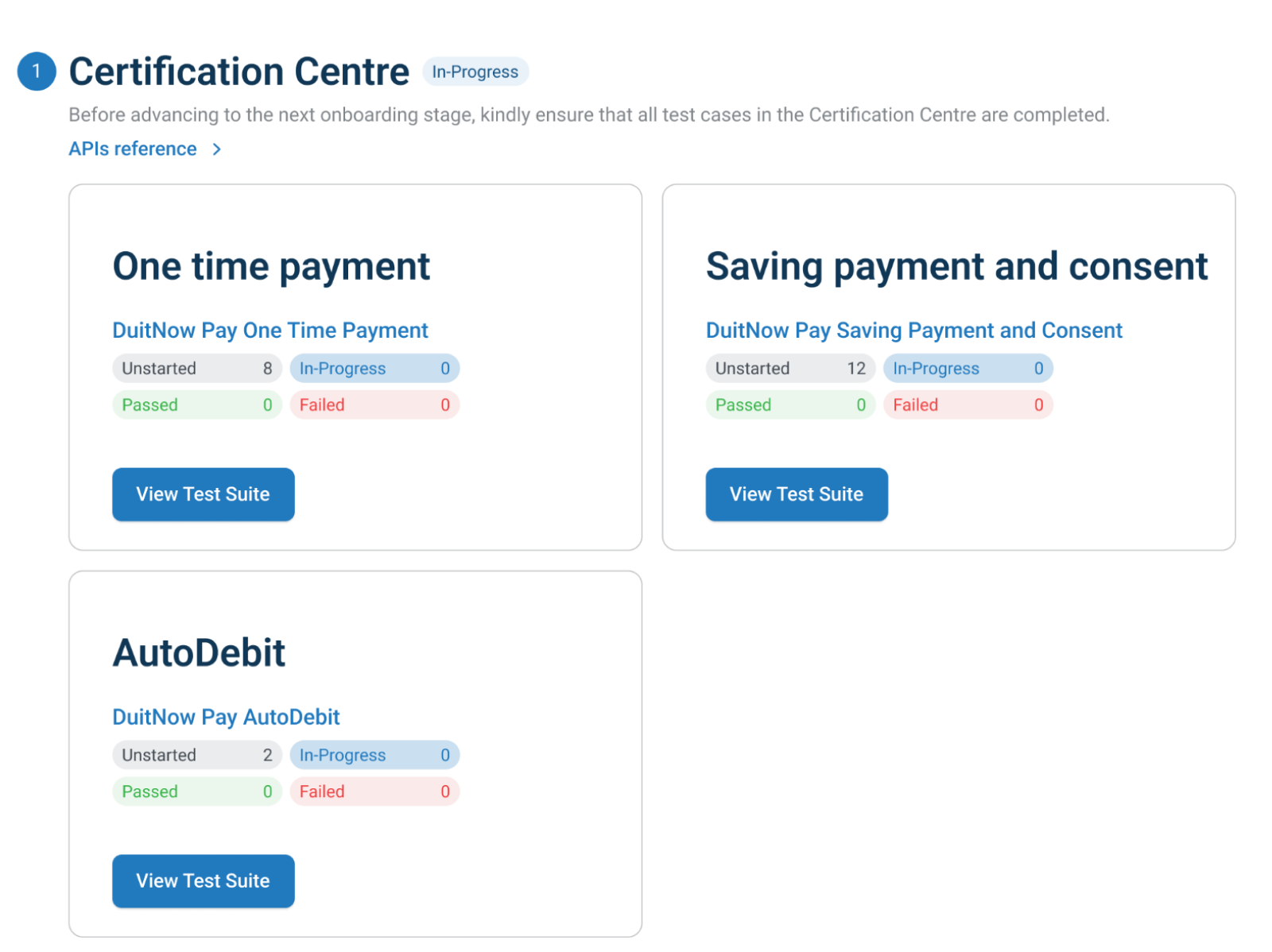
Step 2: Within the specific test suite detail page, you can provide the necessary configuration details, view and execute the test cases.
Step 2.1: In the Configuration Management section, you must provide the necessary information in order to proceed with executing the test cases. Click Complete Configuration button to save and submit the information entered. Once you have completed the necessary configuration, you can proceed with executing the test cases.
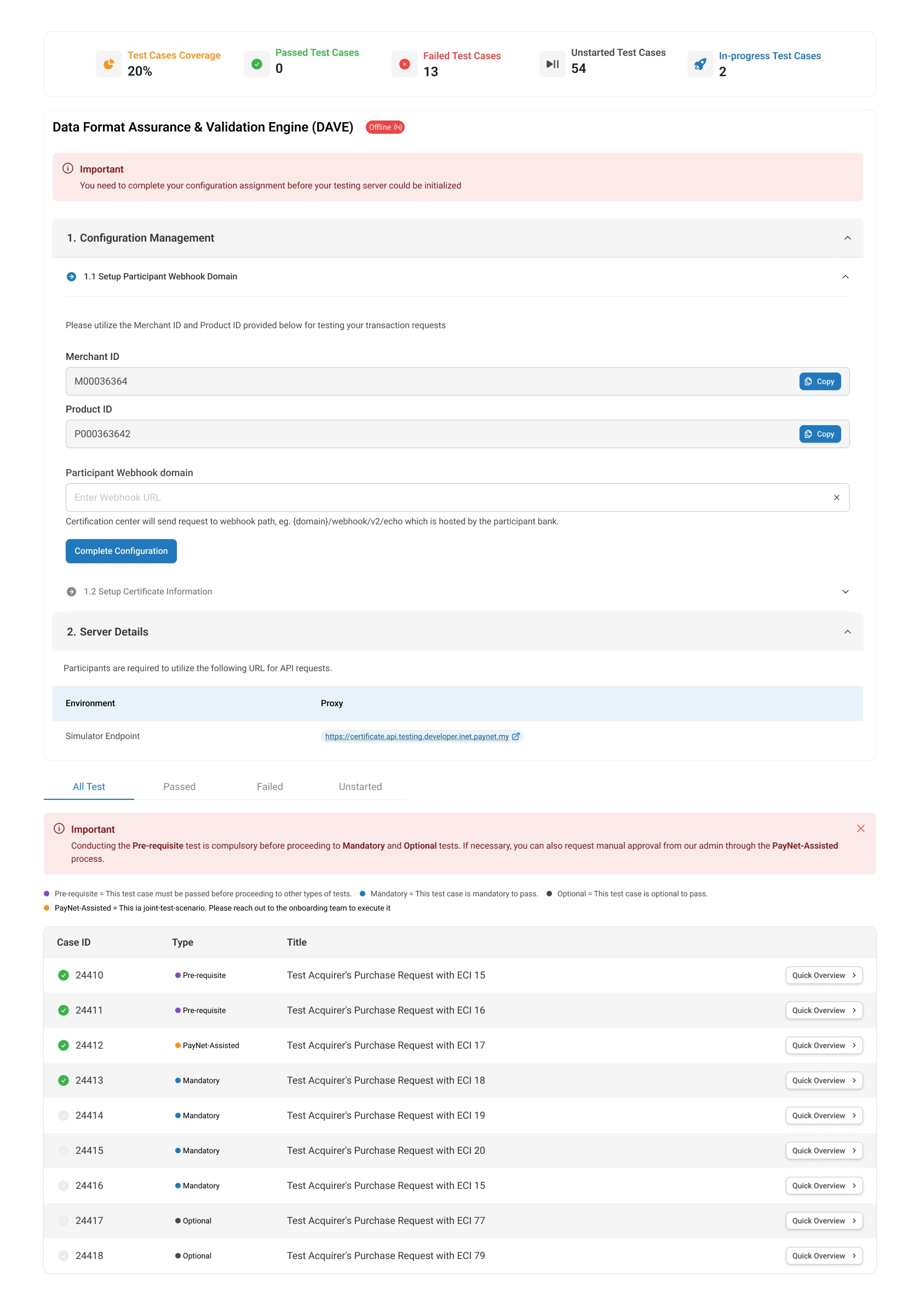
Note:
The test cases provided are grouped by Type:
| Type | Definition |
|---|---|
| Pre-requisite | This test case must be passed before you can proceed to another test case. |
| Mandatory | This is a mandatory test case to pass. |
| Optional | This is an optional test case to pass. |
| PayNet-Assisted | This requires assistance from PayNet to run the test case. |
Step 2.2: At anytime, you can view test case details.
Step 2.2a: To do a quick glance with a side bar, click the Quick Overview button.

The details will be displayed on left-side of the page.
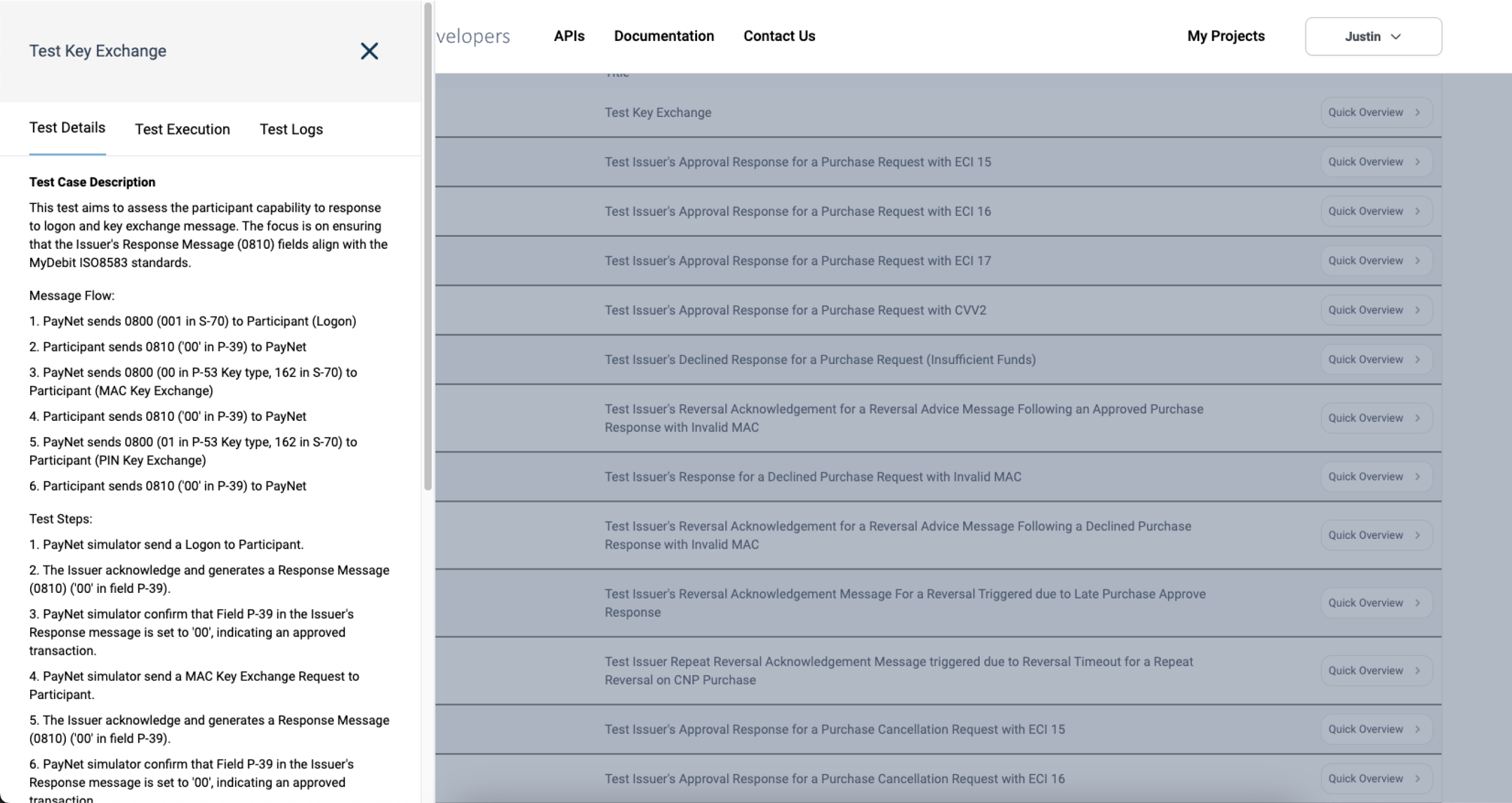
Step 2.2b: Alternatively, you can view it in a full-page mode by clicking on the title of the test case.

The details of the selected test case will be displayed. You can view the test case description, expected results, and initiate to execute this test case within this page.
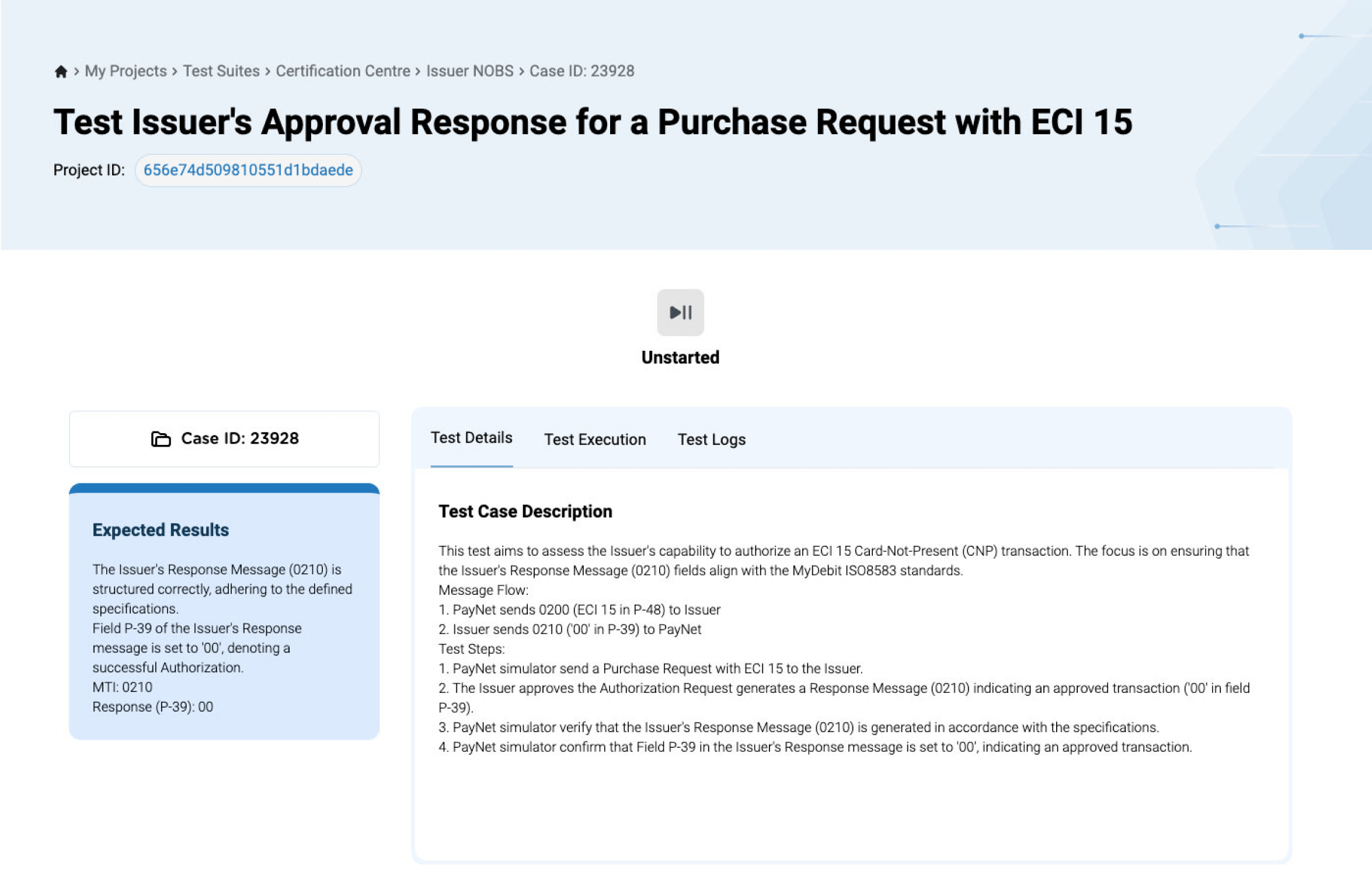
Step 3: You must complete all the test cases in Certificate Centre in order to proceed to System Verification.
- 1. It is advisable to run the test cases in the order of the sequence and not recommended to run it in parallel.
- 2. You can use the Quick Overview mode for quick navigation and consecutive execution of test cases.
- 3. You can use the Full Page mode for detailed examination and thorough testing, where you can have a comprehensive view of the test case and its logs.