Quick Start Guide
1.Accessing System Verification
Access to the System Verification requires the completion of all test cases in the Certification Centre.
We may add more relevant or remove obsolete test cases from time to time.
It is advisable to run the test cases in the order of the sequence and not recommended to run it in parallel.
Step 1.1: Upon completion of all test cases in Certification Centre, the 'Request Access' button will be enabled. (See below)
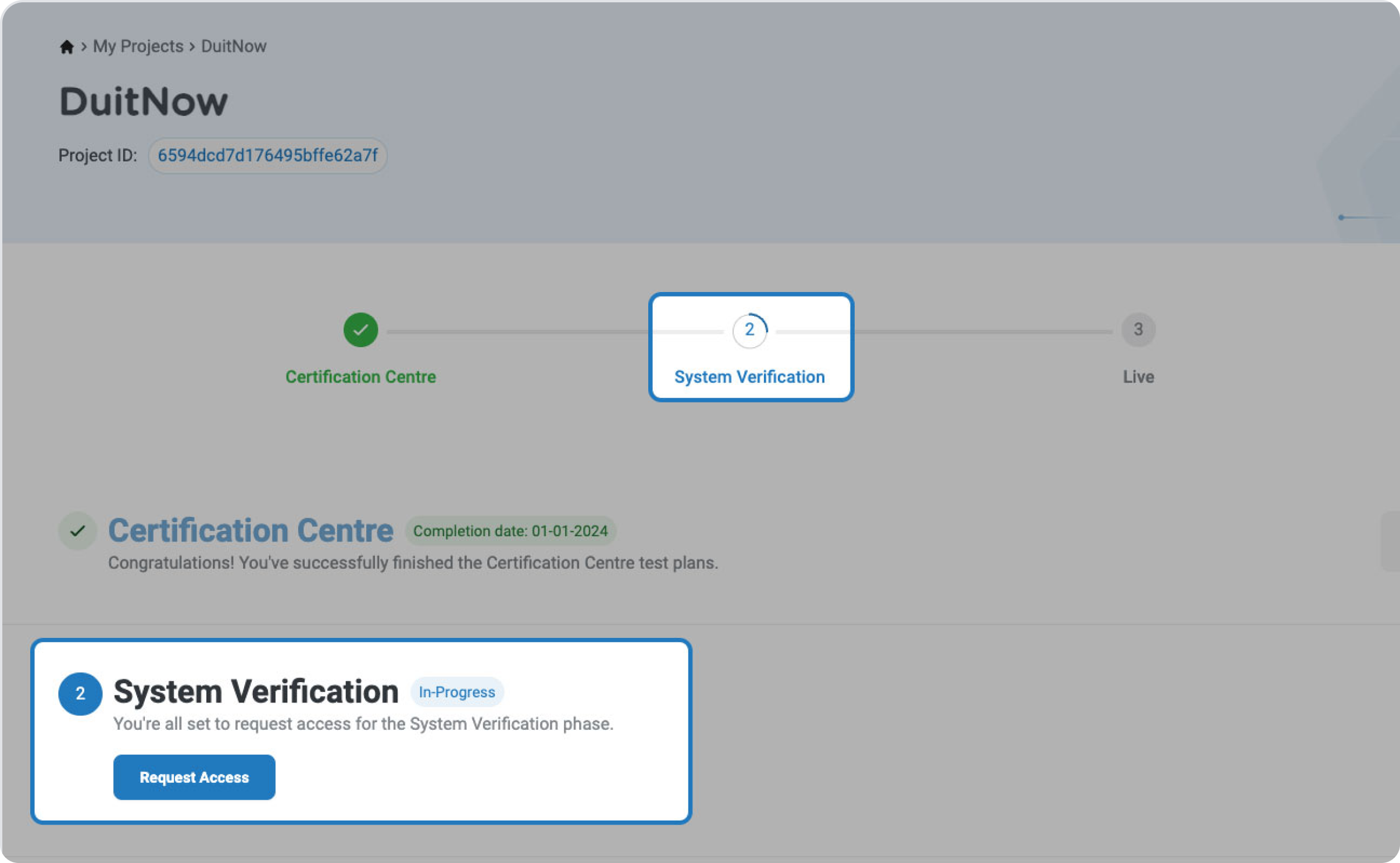
1.2.A: MyDebit Card Not Present (CNP) & MyDebit Tokenisation
These information are required for PayNet to setup the System Verification.
MyDebit Card Not Present (CNP - Acquirer Bank)

MyDebit Card Not Present (CNP) Issuer On-Behalf Service (OBS)
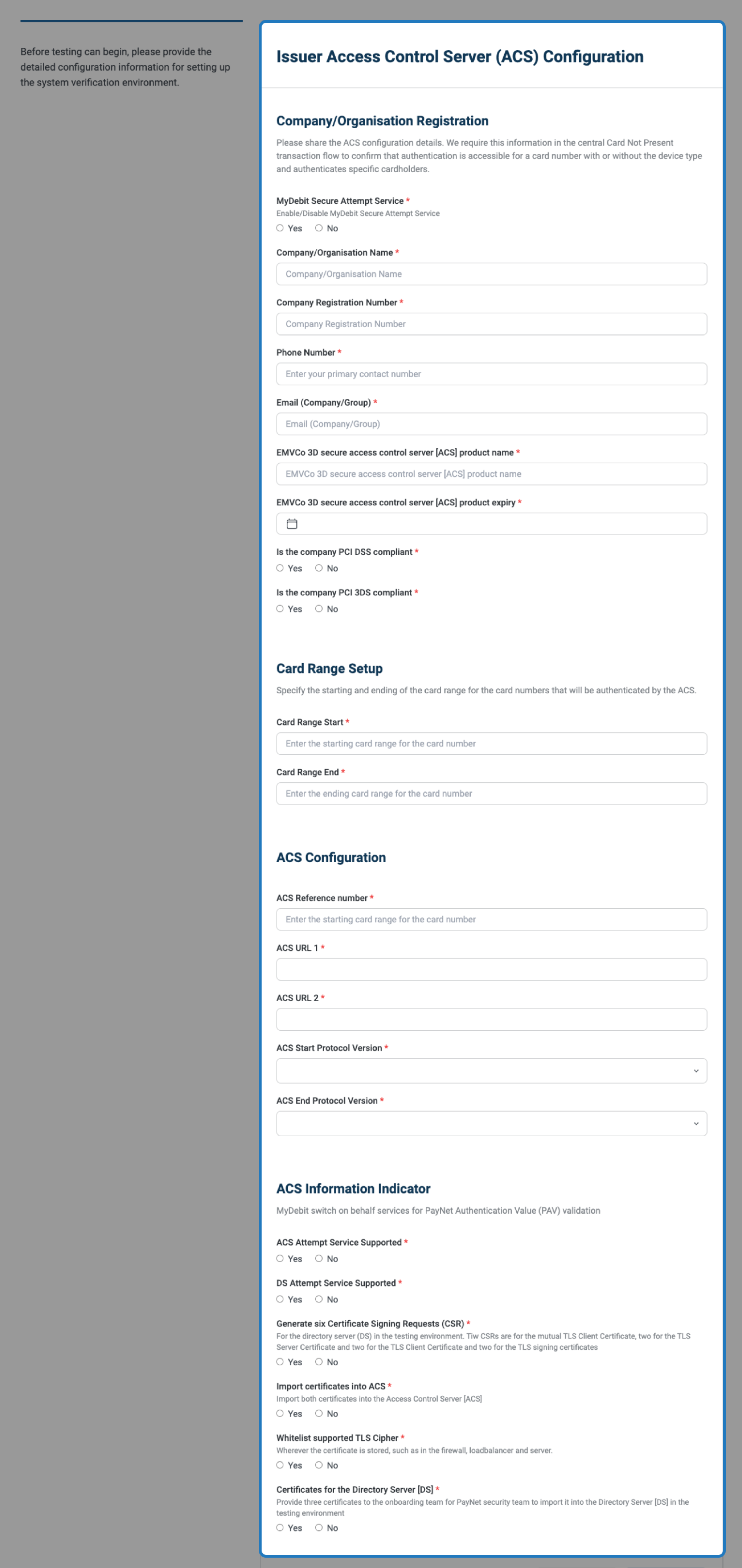
MyDebit Tokenisation - Acquirer & Issuer
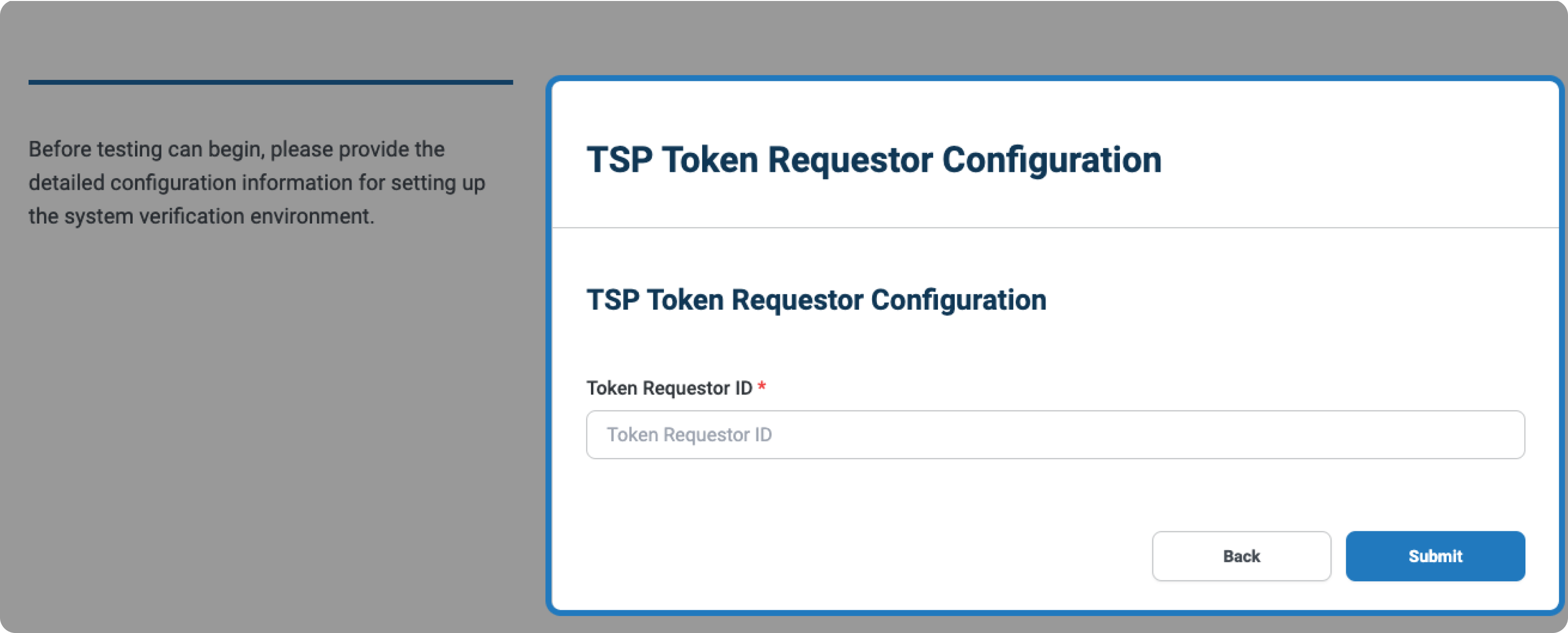
2.Viewing Test Cases
Step 2.1: Access will be available once the setup is approved and completed by PayNet. Test suite will be available in your project. (See below)
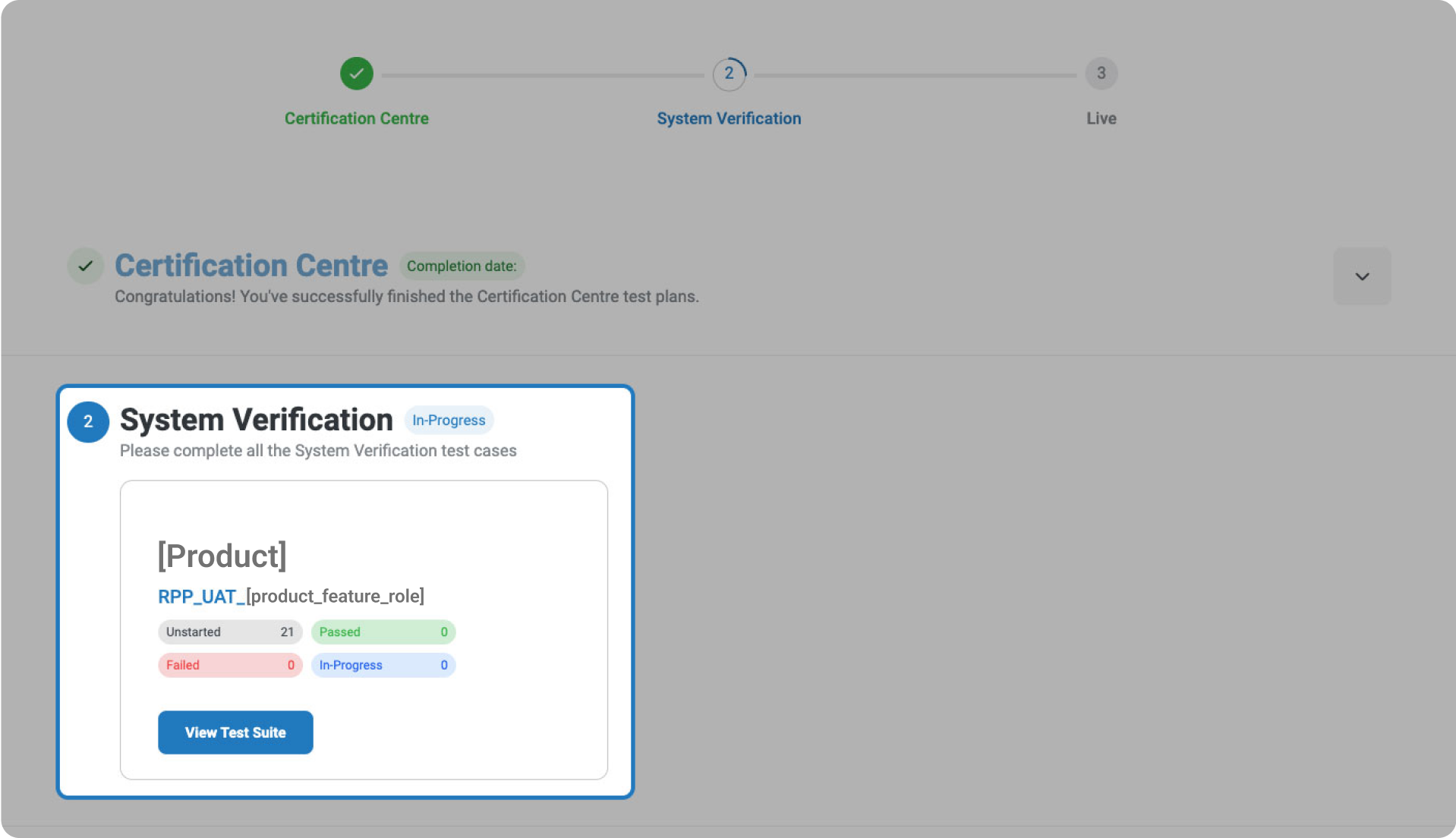
Accessing System Verification Test Suite
Upon entering, you will find a list of available test suites tailored to your chosen product. Depending on your chosen product, there could be one or multiple test suites assigned to you to support your onboarding requirements.
Step 2.2: Please setup the Configuration Management before running the test cases.
MyDebit Card Not Present (CNP)

Step 2.3: You will be taken to the respective test suite page. Scroll down to view a list of your available test cases.
Test case Type:
Mandatory - This test case is mandatory to pass.

Users may view and run a test case via two options, through the sidebar menu or on a full test case page.
Option 1: View via side bar
Step 2.4a: Click on 'Quick Overview' to the right of the test case to open the side bar.

This action will open a sidebar view of the selected test case. Within this view, users can review the test case description and expected results, initiate a run of the selected test case and inspect the logs in 'Test logs'.

Option 2: View via test case page
Step 2.4b: Click on the title of a test case entry to open the full page for the selected test case.

This action will open a full page for the selected test case. Within this view, users can review the test case description and expected results, initiate a run of the selected test case and inspect the logs in 'Test logs'.
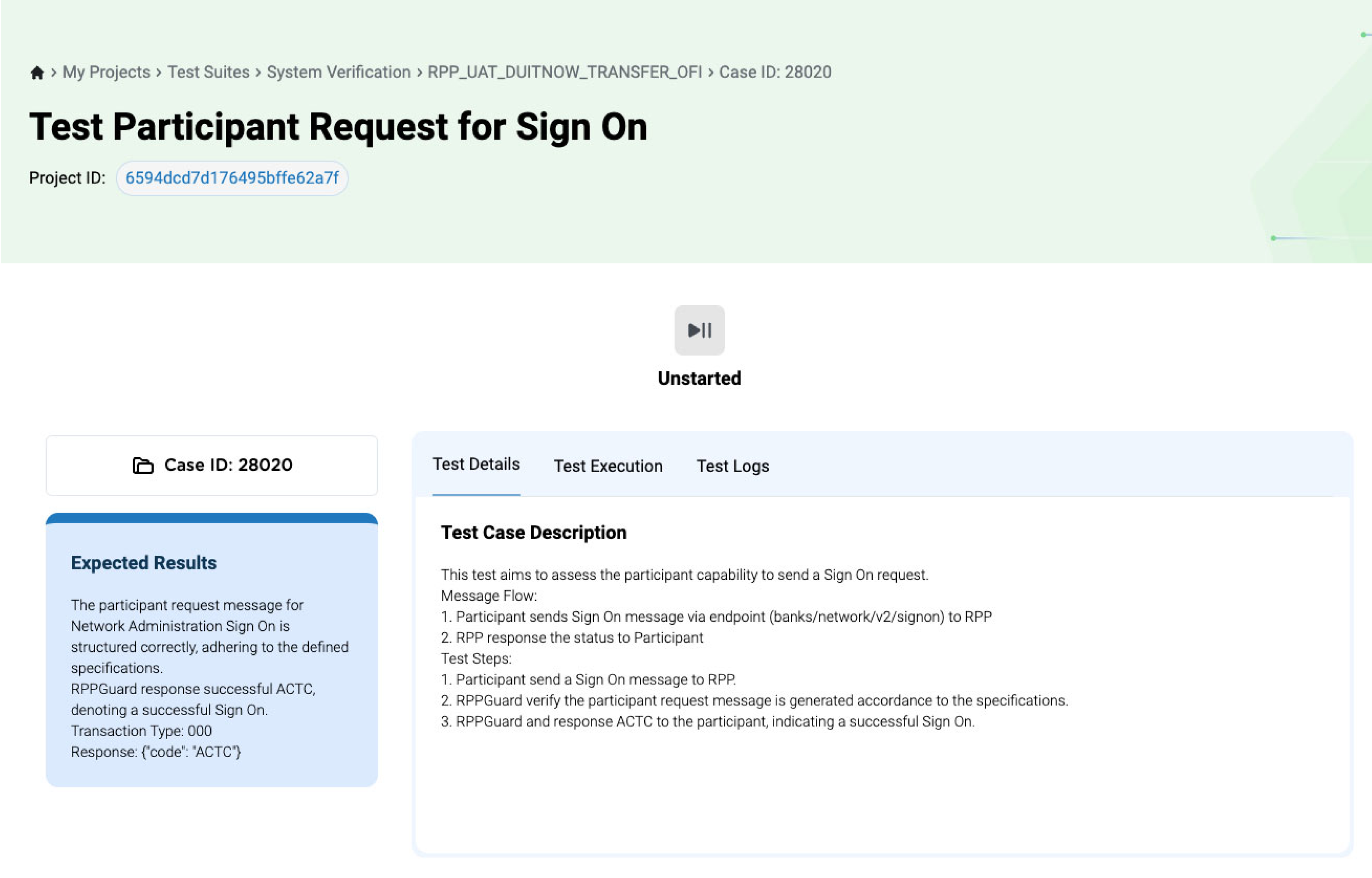
Use the sidebar menu for quick navigation and consecutive execution of test cases. For detailed examination and thorough testing, the full test case page provides a comprehensive view of the test case and its logs.