Centralised Certificate
Introducing the Centralised Certificate feature for DuitNow V3. This allows participants to set up a single certificate and use it across multiple DuitNow V3 projects.
Watch the video demo to learn how to create a centralised certificate in configuration.
Overview
Discover the lifecycle of your company’s shared certificates — from setup to renewal.
You are now at Step 1: Set up your Centralised Certificate.

Learn more how Centralised Certificate works in DuitNow V3 projects.
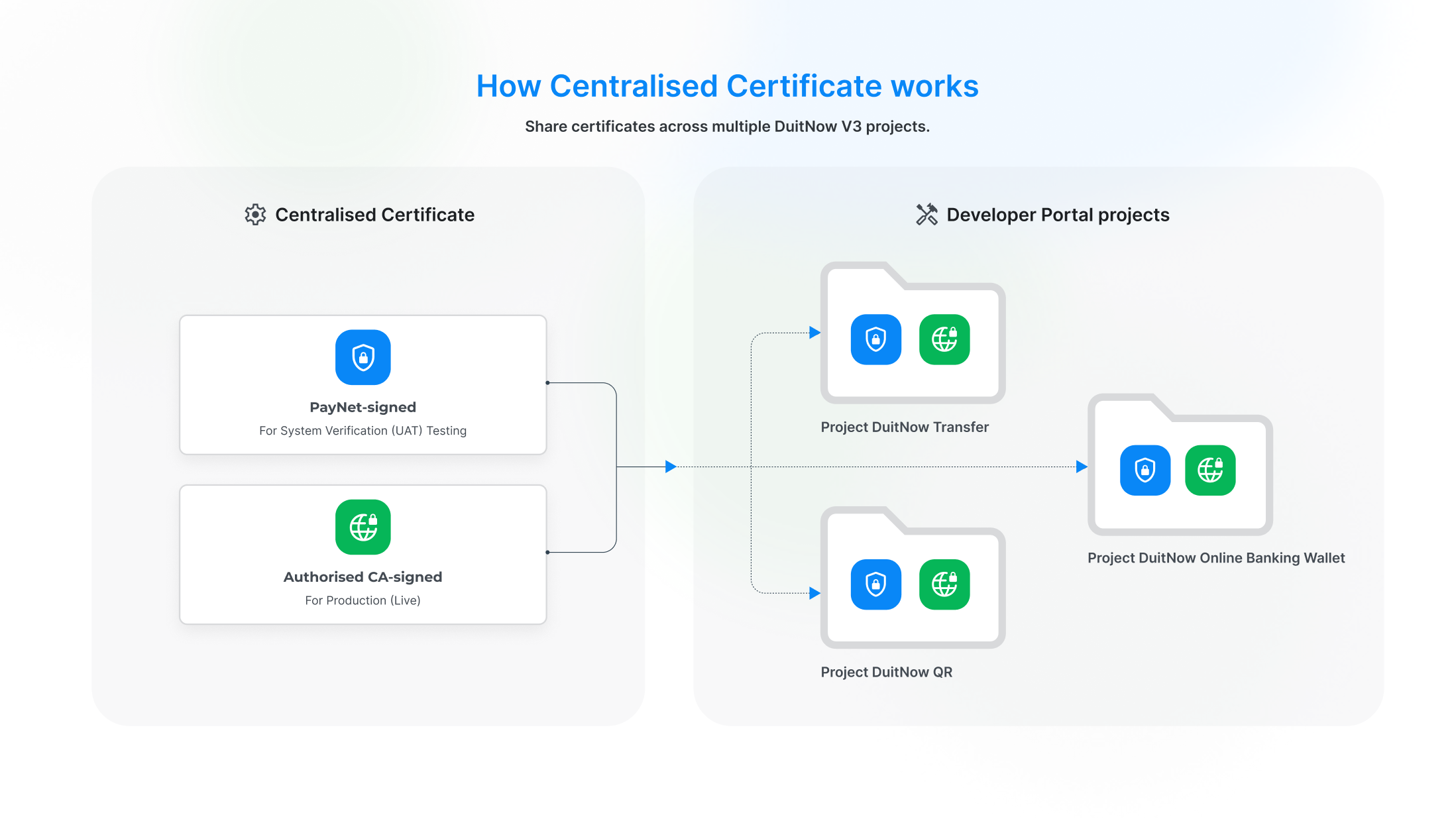
Certificate Renewal: Two Types of Signed Certificates
There are two types of certificate renewal processes. Refer to the appropriate type below for detailed renewal guidance:
PayNet-signed
This certificate is issued and signed by PayNet. Participants can generate and manage the Certificate Signing Request (CSR) directly through the Developer Portal or PayNet Certificate Management system.
Authorised CA-signed
In compliance with Bank Negara Malaysia (BNM) requirements, participants must use authorised CA-signed certificates for production (live) transactions. authorised CA-signed certificates provide verified identity assurance and encryption to ensure a secure, reliable, and trusted digital payment ecosystem across Malaysia’s financial network.
Create a new Centralised Certificate in configuration page
On the Developer Portal Project Management page, from the top menu click on the Workspace dropdown, then select Configuration.
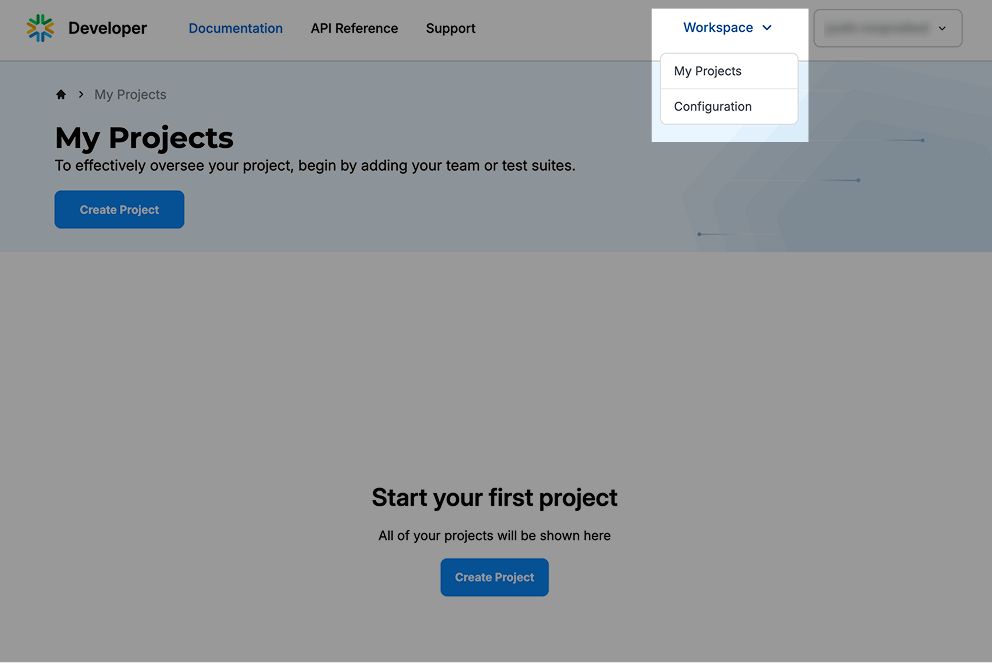
This is the Centralised Configuration page.
You'll find the left navigation panel to switch between products and environments.
For this guide, we'll create a certificate for project testing in the System Verification (UAT) environment.
Click "Create New Certificate".
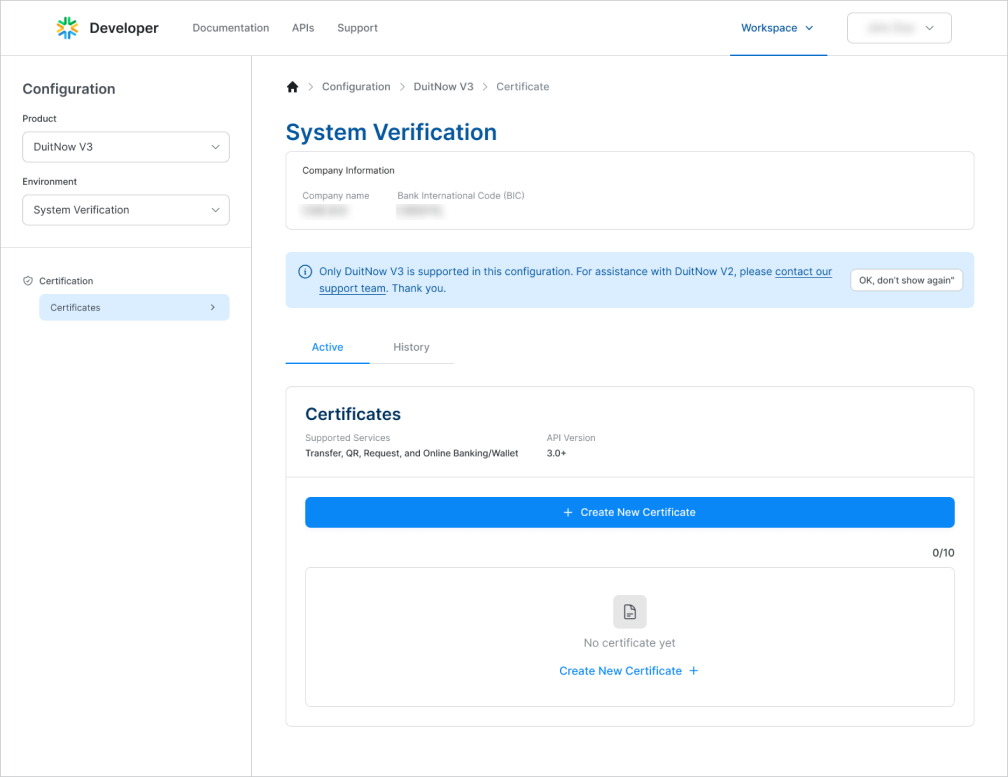
PayNet-signed
Follow the guide to generate your CSR and upload it here.
Assign a responsible person for certificate renewal. This person will access to the PayNet One Stop Portal to manage renewals.
Once all required fields are completed, click “Submit” to proceed.
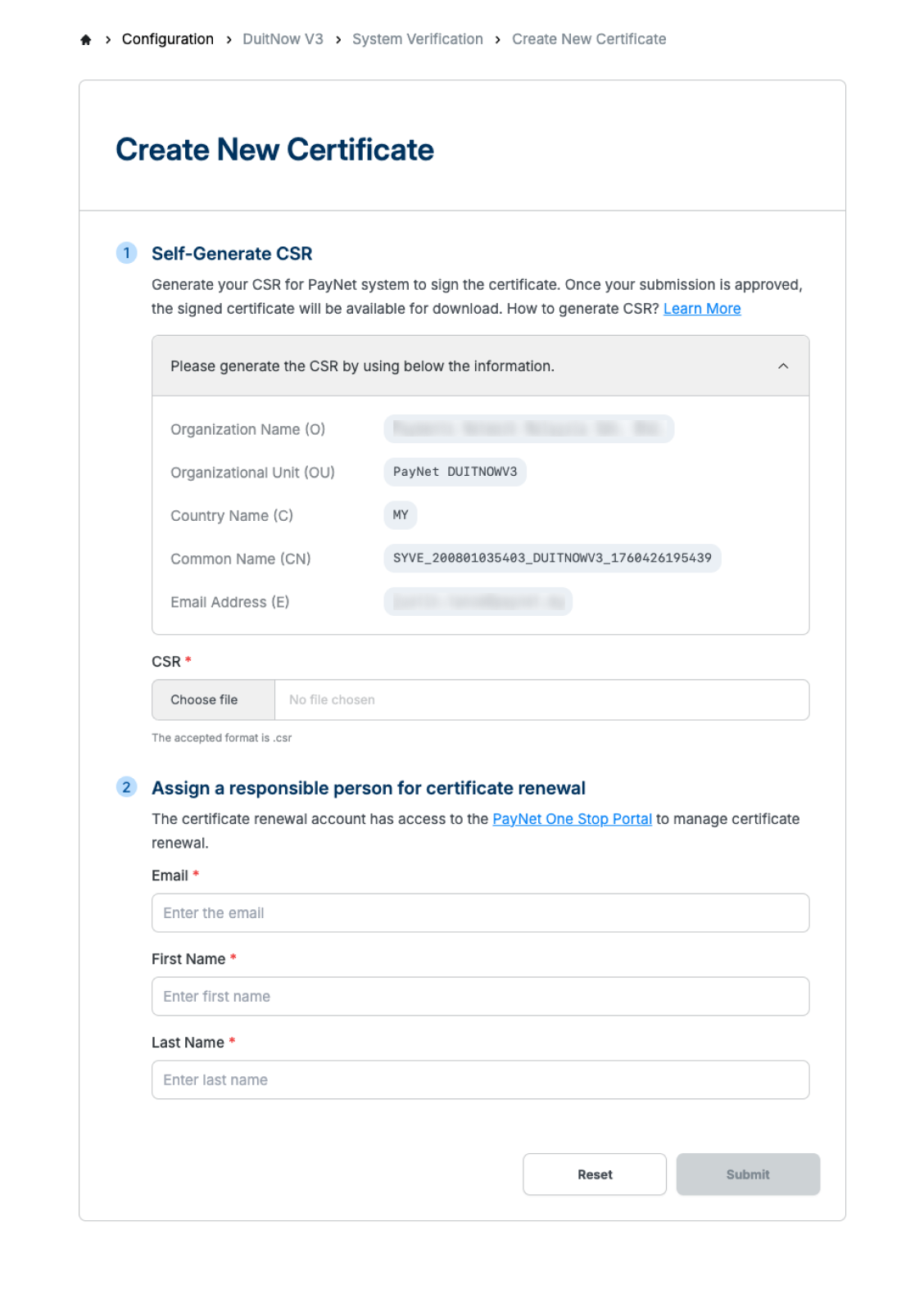
Your certificate has been successfully created.
For first-time setups, PayNet requires a configuration process that takes up to one working day (24 hours).
You’ll receive an email notification once your certificate is ready.
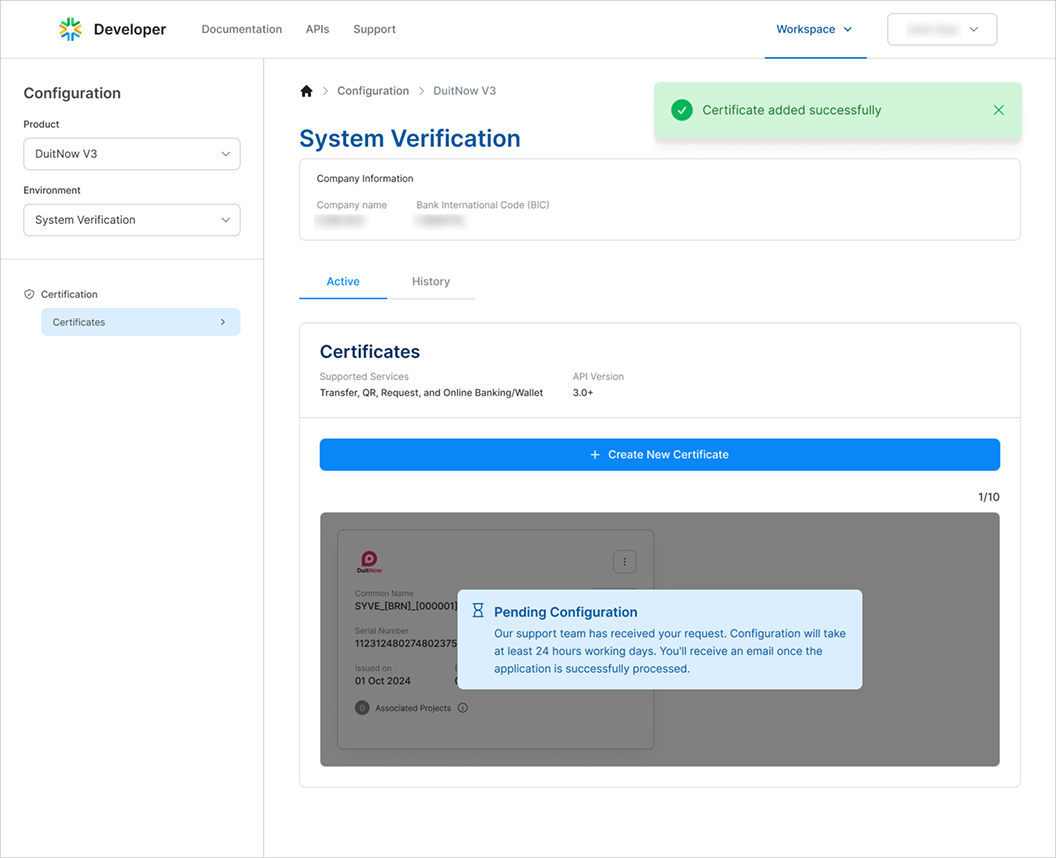
Once PayNet support team are completes the configuration, your new certificate will be ready to use.
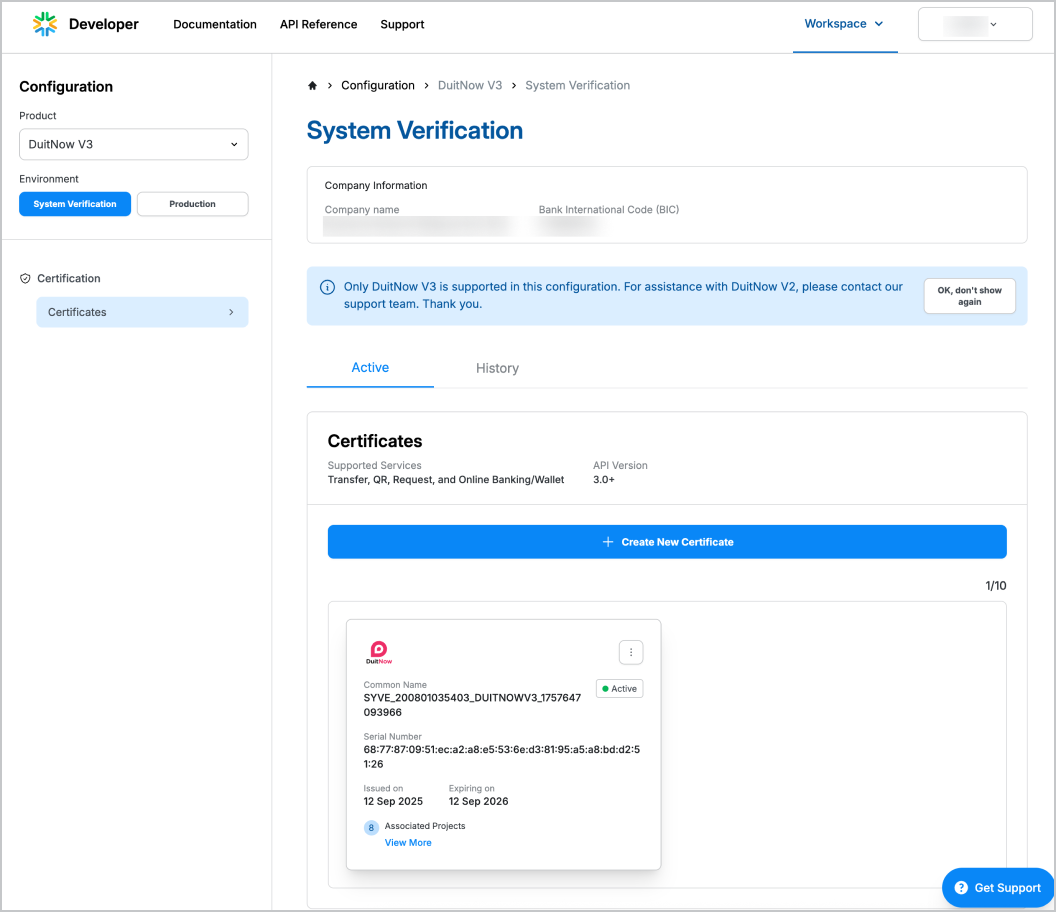
Authorised CA-signed
This is the Centralised Configuration page.
You’ll find the left navigation panel to switch between products and environments.
For this guide, we’ll create a certificate for project testing in the Production environment.
Click “Create New Certificate”.
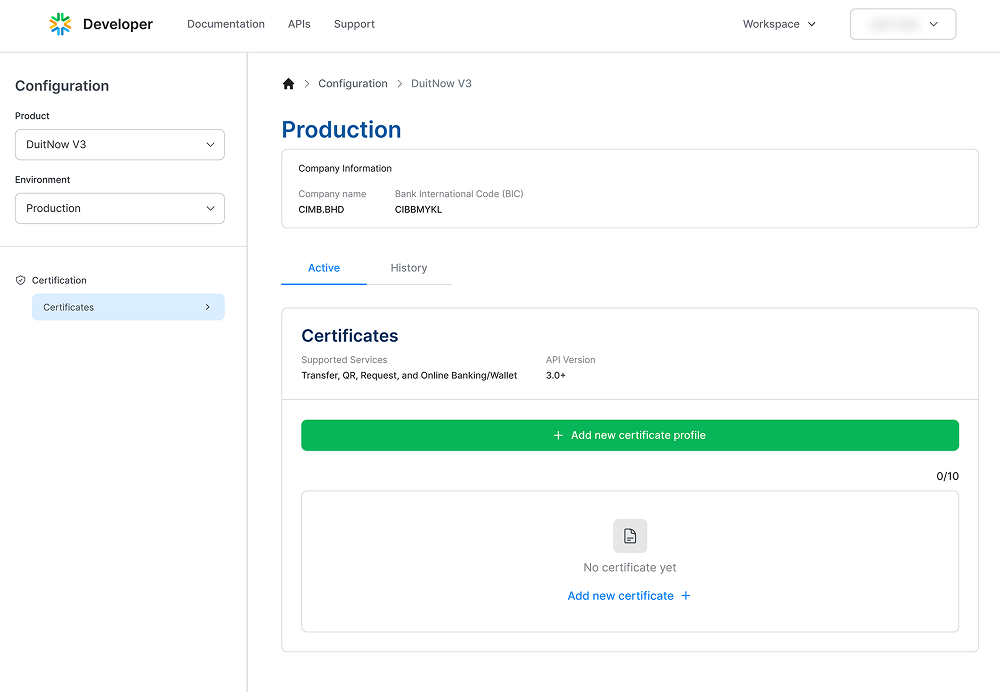
Upload your CA-signed certificate.
Assign a responsible person for certificate renewal. This person will access to the PayNet One Stop Portal to manage renewals.
Click “Submit” to proceed.

Your certificate has been successfully created.
For first-time setups, PayNet requires a configuration process that takes up to one working day (24 hours).
You’ll receive an email notification once your certificate is ready.
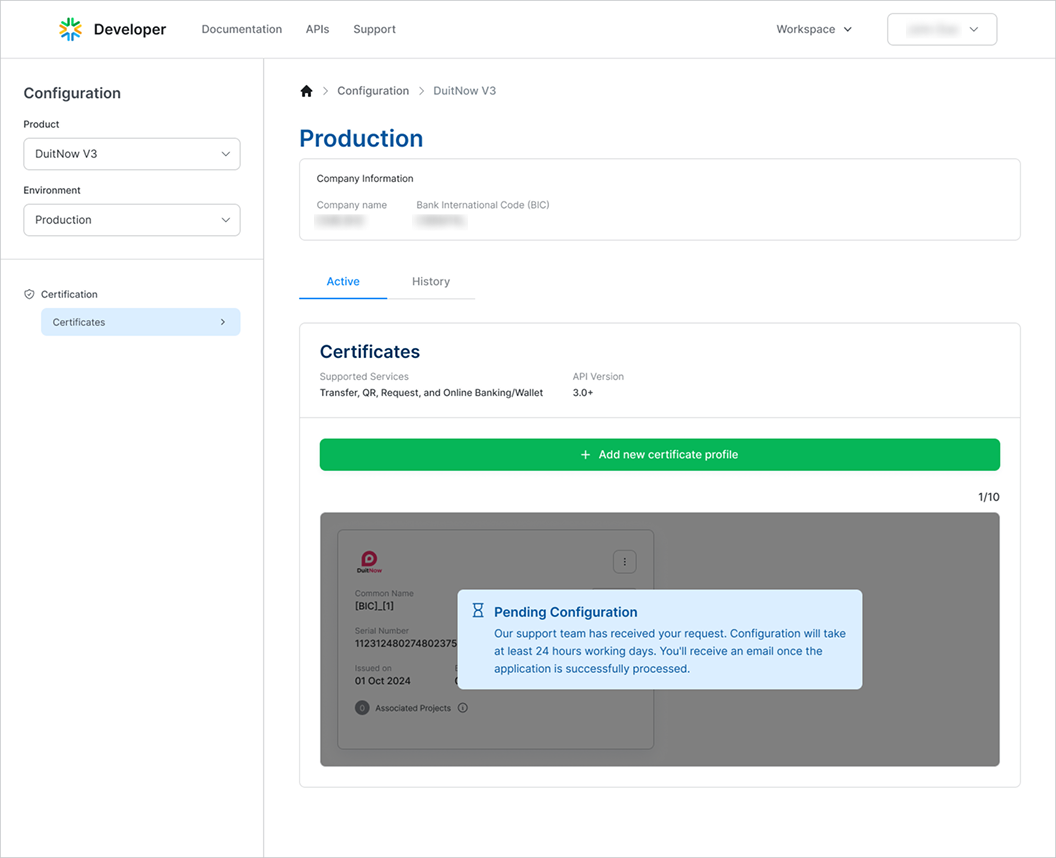
Once PayNet support team are completes the configuration, your new certificate will be ready to use.
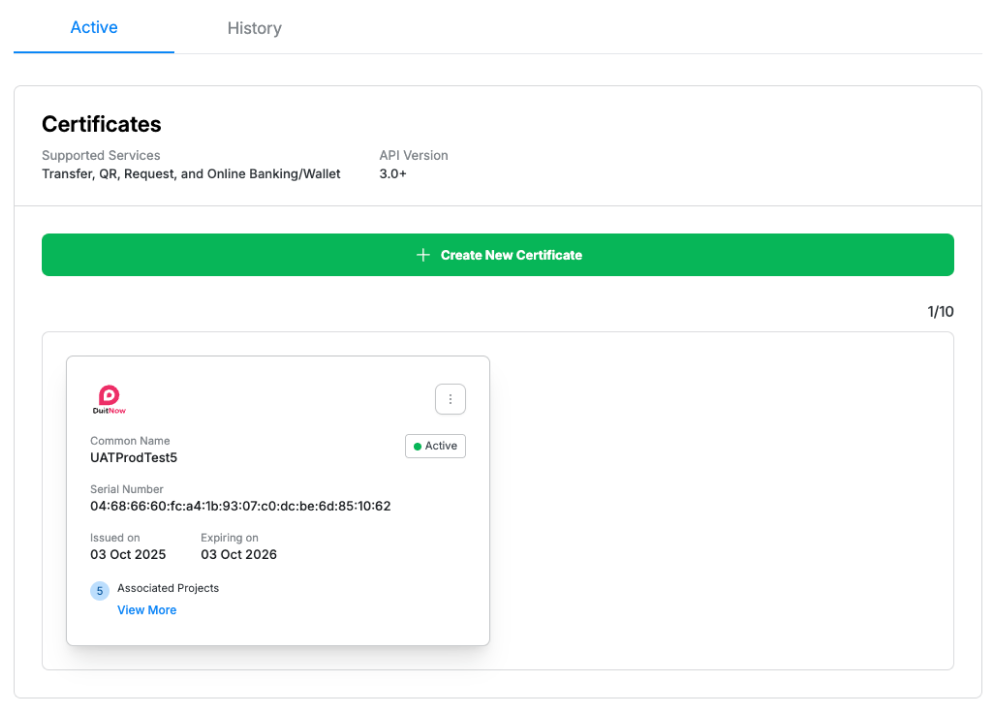
Company-level access control applied
Only users registered under the same verified company account can access or modify Centralised configuration.
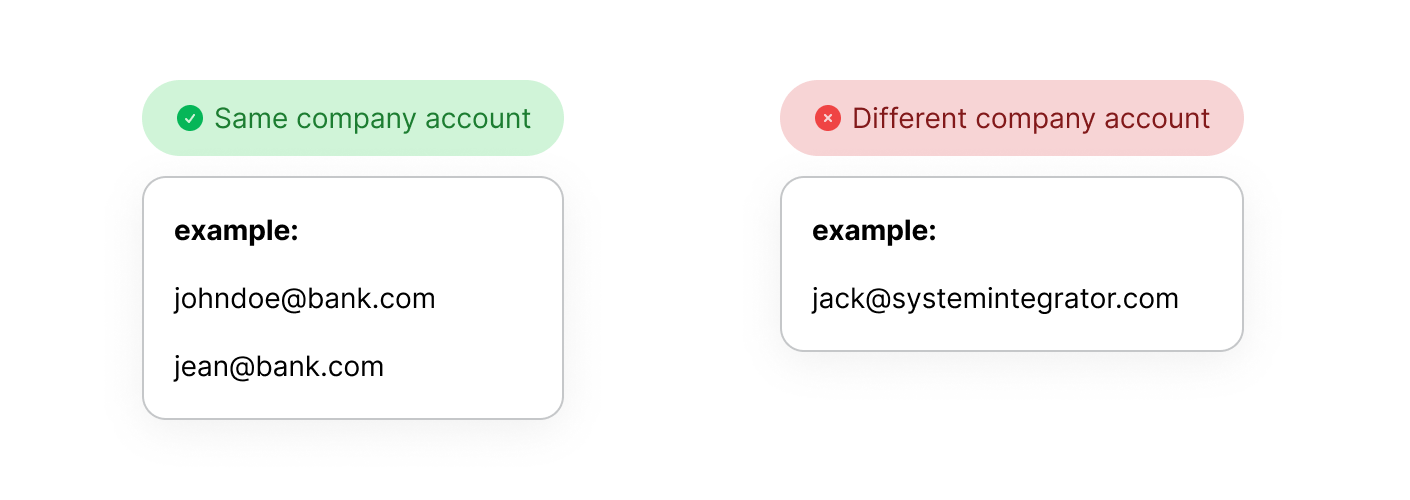
Next Step – Apply the Centralised Certificate in project
In this step, you’ll learn how to apply centralised certificate in project system verification.
Learn More